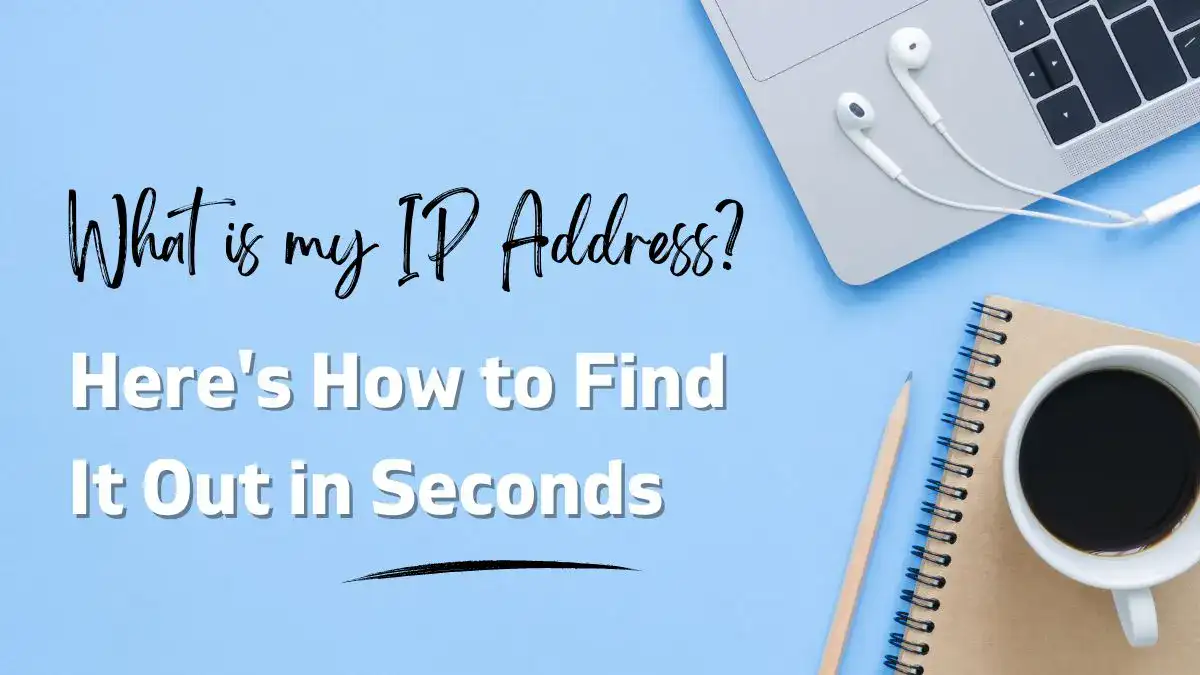Keeping up with the constantly evolving virtual environment requires that you comprehend and control your online presence. Your IP address is a key component of who you are online. In this article, we will look at the importance of an IP address, why it is essential, and, most importantly, how you can quickly find what your IP address is.
Let’s make sure everyone knows exactly what an IP address is before we go into how to get it. Internet Protocol, or IP for short, is simply a set of standards that control data transmission and reception across the network. Every device linked to a computing system that communicates using the World Wide Web Protocol is given an IP address, which is a numerical label.
To put it simply, an IP address is your device’s digital home address. It makes it possible for other devices to find and connect to yours. IPv4 (Internet Protocol version 4) and IPv6 (Internet Protocol version 6) are the 2 different versions for IP addresses. Although IPv4 is still commonly used, efforts are being made to switch to IPv6 in order to handle the growing number of internet-connected devices.
It’s important to know your IP address for a number of reasons.
Now that the significance of understanding your IP address has been defined, let’s look at the fastest ways to locate it. Luckily, it’s an easy procedure that only requires a few basic steps to complete.
Using Search Engines is the simplest approach to determine your IP address. Just enter into the search box of your favorite one (e.g., Google, Bing, Yahoo) and write “What is my IP address?” Your Internet Protocol (IP) address will be shown on the screen instantly. This is a simple and easy approach to finding your IP address, as it does not need any extra commands or instructions.
A straightforward and efficient way is provided by the Command Prompt on Windows and Terminal on MacOS and Linux, to those who are accustomed to utilizing command-line interfaces. Just take these actions:
On Windows:
On Linux or MacOS:
Your IP address is often located in the system settings on most devices. Here are the steps to follow on a few popular systems:
On Windows:
On Mac:
On Android:
On Iphone:
If you quickly want to know what my IP is within a second, utilizing online resources is the easiest and fastest way. These sites are made to give customers their IP addresses quickly. Just open the website and your IP address will be shown on the homepage of the website automatically; no further input or navigation is needed.
People who want a hassle-free technique without entering queries into search engines or accessing system settings will find this free online technique particularly valuable.
Comprehending your IP address is essential for efficiently traversing online terrain. Knowing how to get your IP address within seconds is essential, whether you need it for device configuration, network problems, or just remaining updated with your digital presence.
You may get an IP number by utilizing Search Engines, Command-line Interfaces, or System Settings. However, using online applications is a more quick, easy, and straightforward solution that saves your time so you can concentrate on using your internet protocol address for other purposes on the internet.
When you quickly find out your Internet Protocol (IP) address, you can traverse the online realm with speed and confidence in the constantly evolving world, where every second matters.
You can also read the below tutorials.
Embedded Software | Firmware | Linux Devic Deriver | RTOS
Hi, I am a tech blogger and an Embedded Engineer. I am always eager to learn and explore tech-related concepts. And also, I wanted to share my knowledge with everyone in a more straightforward way with easy practical examples. I strongly believe that learning by doing is more powerful than just learning by reading. I love to do experiments. If you want to help or support me on my journey, consider sharing my articles, or Buy me a Coffee! Thank you for reading my blog! Happy learning!
Hits (since 1 July 2022) - 191